|
||||||||||||||||||||||||||||||||||||||||||||||
|
topic links |
tutorial home |
scenario home |
e-mail support |
||||||||||||||||||||||||||||||||||||||||||||||
| ||||||||||||||||||||||||||||||||||||||||||||||
| As you have seen, the Collection Bin is used as a gathering place during the collection process. Folders are used to organize what you have collected
| ||||||||||||||||||||||||||||||||||||||||||||||
Intraspect provides a Private Folder in which you can collect documents and other objects that only you are allowed to access. | ||||||||||||||||||||||||||||||||||||||||||||||
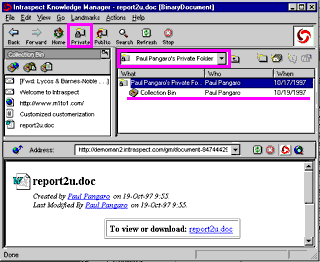
| ||||||||||||||||||||||||||||||||||||||||||||||
Intraspect also provides a Public Folder for objects that you want to share. It can be accessed and organized in the same ways as your Private Folder. You will move objects to your Public Folder later in this scenario | ||||||||||||||||||||||||||||||||||||||||||||||
| ||||||||||||||||||||||||||||||||||||||||||||||
|
Related Topics | ||||||||||||||||||||||||||||||||||||||||||||||