|
||||||||||||||||||||||||||||||||||||||||||||||
|
topic links |
tutorial home |
scenario home |
e-mail support |
||||||||||||||||||||||||||||||||||||||||||||||
| ||||||||||||||||||||||||||||||||||||||||||||||
| When the search is complete, you can review the list of objects and select those that you want to examine in detail
| ||||||||||||||||||||||||||||||||||||||||||||||
The results from a Search, called "hits," appear in the lower part of the Intraspect Search dialog as a list of references with meta data that specifies the author, the creation date and the context. Like the Details view in Windows Explorer, you can adjust the column widths by moving the thin bars between the column names. Adjust the columns as necessary. | ||||||||||||||||||||||||||||||||||||||||||||||
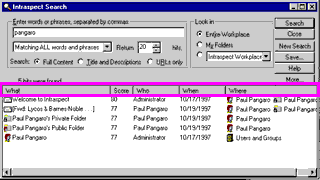
| ||||||||||||||||||||||||||||||||||||||||||||||
You can view the contents of any "hit" by double-clicking on it, as shown in the next page | ||||||||||||||||||||||||||||||||||||||||||||||
| ||||||||||||||||||||||||||||||||||||||||||||||
|
Related Topics | ||||||||||||||||||||||||||||||||||||||||||||||