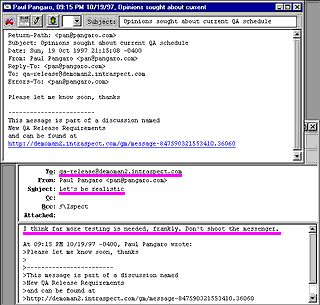|
topic links |
tutorial home |
scenario home |
e-mail support
|
|
Scenario: Getting Started with Intraspect
|
|
30: E-mail participation in discussions
|
|
|
As an Intraspect user, you need not use e-mail to participate in an Intraspect Discussion — you can simply navigate to the discussion object in the Intraspect Workplace and view its contents However, suppose you are an e-mail recipient in a discussion. You find a new message when you check your e-mail, and you want to reply to it
|
Intraspect Discussion messages can be sent and received directly from within any e-mail client. |
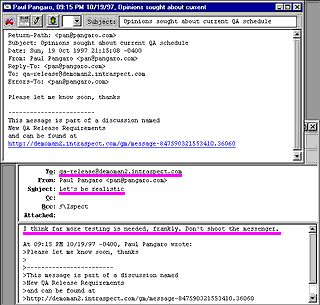
- Check your messages in your e-mail client. You should have received the message you that sent to the discussion.
- Use your mailer's Reply All function to reply to this message.
 (You may or may not want to see your own address in the resulting To: or CC: fields, depending on whether you are set up to automatically receive e-mail from the discussion. See e-mail client preference settings for guidance.) (You may or may not want to see your own address in the resulting To: or CC: fields, depending on whether you are set up to automatically receive e-mail from the discussion. See e-mail client preference settings for guidance.)
- Edit the Subject field so that it relates something informative about your comment. Since Intraspect maintains the relationship (the "thread") among messages, you do not need a Subject field that specifies "RE: Same subject as before."

- Add sample message text.

- Send the message.
|
Your reply has now been sent to all the Discussion Recipients; you can see your reply and its relationship to other discussion messages by viewing the discussion thread in Intraspect
|
|
|
Related Topics
|