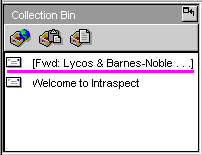|
topic links |
tutorial home |
scenario home |
e-mail support
|
|
Scenario: Getting Started with Intraspect
|
|
6: E-mail collection results
|
|
|
View the e-mail that you have collected into Intraspect
|
All the e-mail that you send to your Intraspect account appears in the Collection Bin. |
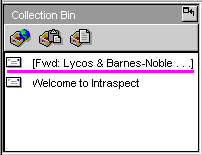
- Note the icon in the Collection Bin toolbar that indicates that this is an e-mail object.

- The Subject heading of the original e-mail appears next to the e-mail icon.
- Choose the object in the Collection Bin by moving the cursor over the object and then single-clicking the left mouse button. This brings the object into the View Pane.
|
Now, before examining the View Pane, you will practice collecting a Web page, an excerpt, and a document from your file system
|
|
|
Related Topics
|