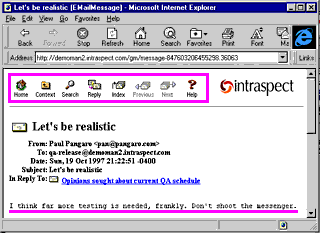|
topic links |
tutorial home |
scenario home |
e-mail support
|
|
Scenario: Getting Started with Intraspect
|
|
32: Accessing Intraspect using a Web browser
|
|
|
You may prefer to use your browser to participate in discussions or to view the discussion's thread
|
Viewing and searching the contents of the Intraspect Workplace, participating in discussions, and making comments can all be done with a compatible browser rather than the Intraspect Client. |
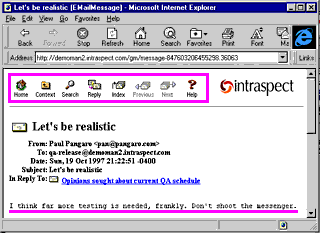
- Your View Pane should be displaying an e-mail message from the discussion. (If not, navigate to the discussion in your Public Folder, double-click on the discussion, and then choose one of the messages in the discussion.)
- In the View Pane toolbar, choose the Launch Browser button. This moves the e-mail message to your default Web browser.
- Since access to Intraspect requires a user ID and a password, the browser will prompt you for this. Enter the same user ID and password from your Intraspect account. Choose OK.
- Your browser will now display a toolbar that is the browser equivalent of the Intraspect Main Toolbar.

- The content of the e-mail message is also displayed.

- If you scroll to the bottom of the page, the context of the message will be displayed, just as it is in the Intraspect Client.
|
|
|
|
Related Topics
|